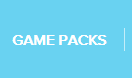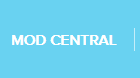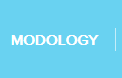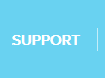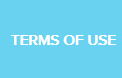|
In the GAMEPACK Config, Weapon Swap Mode can be set to Direct or Hybrid. Since our update, this feature now has 8 slots instead of 6. In this configuration, the Loadout Selector is disabled and replaced with a different interface where this GAMEPACK can be on one of eight Active Weapons. Weapon [1], Weapon [2], Weapon [3], Weapon [4], Weapon [5], Weapon [6], Weapon [7], and Weapon [8]. These weapons can be observed in the config.
Hybrid Swap key difference: Hybrid is almost the same as Direct Swap, except it has a Switch Weapon Button tracking Primary and Secondary Slot instead of Slot 1 and 2, to provide you with best of both worlds. We highly recommend trying Hybrid out.
|
Active Weapon [1]:
|
|
|
Active Weapon [2]:
|
|
|
Active Weapon [3]:
|
|
|
Active Weapon [4]:
|
|
|
Active Weapon [5]:
|
|
|
Active Weapon [6]:
|
|
|
Active Weapon [7]:
|
|
|
Active Weapon [8]:
|
|
|
Block MODs
|
- If you want this you will need to assign it to one of the Weapon Slots.
|
Hybrid Swap key difference: Hybrid is almost the same except it has a Switch Weapon Button tracking Primary and Secondary Slot instead of Slot 1 and 2.
To use the Hybrid Swap Primary/Secondary Weapon Slots:
1). At the beginning of a gameplay session, switch to your in-game Primary Weapon.
TAP  or or  to manually swap to your Primary Weapon Settings. to manually swap to your Primary Weapon Settings.
3). Repeat Steps 1 and 2 whenever Weapon Swap loses track of your current weapon (loses sync). This will happen when the SWITCH WEAPON button is pressed out of its intended context, such as in a menu, map, etc. It will likely lose sync when you respawn or restart a match, when your game otherwise switches your weapon on its own.
Warning: MODs can potentially interfere with menus or certain gameplay functions. Either use the MODs Disabled State, or Toggle MODs as mentioned in the Paddle Button MOD section.
|